1. Login to your Sunshop administration area and go to "Settings" -> "Manage Templates".
2. Scroll to the bottom of the page and look for the "Add New Template" link. When you click this, a text field should appear asking for the template name.
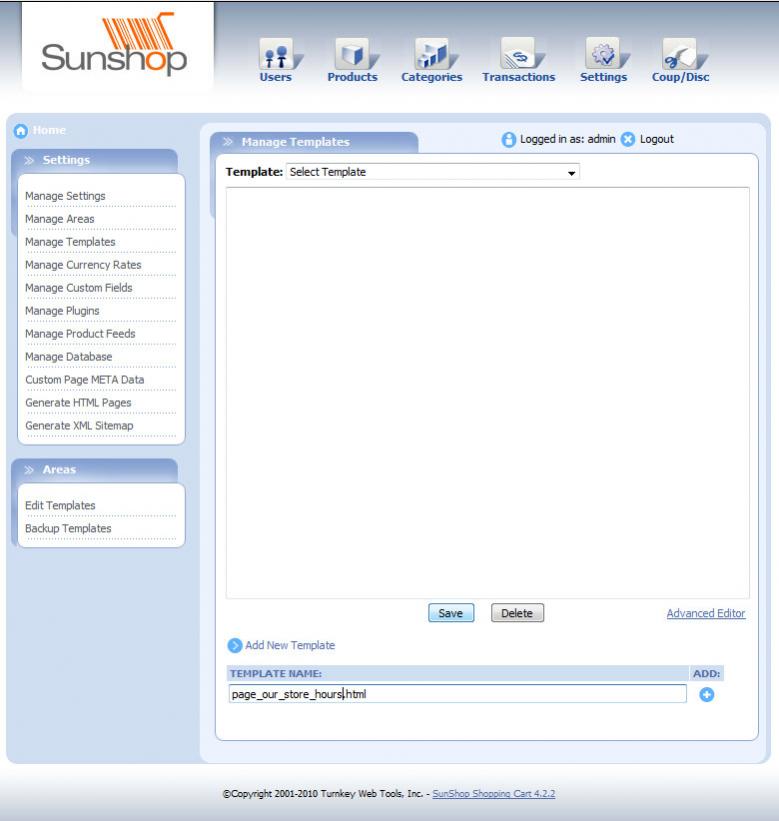
3. Add in the name for your new template making sure to add "page_" as a prefix (Example: "page_our_store_hours.html") & then click the "+" button to the left to add the template.
4. Once added, you should be able to select the new template from the dropdown. Select it and the content should appear in the text area box.
5. Replace the default text with your own or add HTML. We highly suggesting manually editing the HTML, rather than relying on the advanced editor option
6. To test the that the template is working. Call it up in your browser using the following format.
http://www.yourshop.com/sunshop/index.php?l=page_view&p=our_store_hours
Where "our_store_hours" is the name of the template without the page_ prefix or the .html extension.
7. You can now link to this page from anywhere in your shop. A common place would be the "table_information.html" template.
NOTE: Template files must be writable & Before making any template changes, we highly suggest creating a backup copy of the default files!

